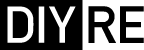Mojo Maestro Assembly Guide
Damaged or Missing Parts All kits and parts are checked before being shipped to you. If something arrives damaged or if your kit is missing a part, please open a support ticket to inquire about a replacement. Missing parts will be replaced at our expense. Damaged parts should be returned for verification. If the part shows signs of use beyond what was necessary to determine that it was damaged, DIY Recording Equipment, LLC reserves the right not to replace the part.
Thank you for purchasing a Mojo Maestro Passive Clipping Colour!
If this is your first DIY project ever, we recommend reading our Getting Started Guide.
Required Tools
You'll need the tools below to complete this build.

Soldering Iron
We recommend an adjustable-temperature station, such as the $40 Weller WLC100.

Solder
You can use 60/40 "leaded" solder or lead-free. We recommend 60/40 because it flows better and is easier for beginners to use.

Wire Cutters
You'll need a pair of good "snips" for cutting of the excess leads after soldering.
Optional Tools
These tools aren't strictly necessary but can make your build a bit easier.

Multi-Meter
If you find the color bands on resistors a bit hard to read, you can use a meter to sort them with absolute confidence.

Desoldering Pump
If you accidentally solder something in the wrong place, a desoldering pump can save the day.
Check Revision
This assembly guide is for v1.2 of the Mojo Maestro, which was discontinued in July 2023. If you bought your kit after July 2023, go to the new Mojo Maestro assembly guide.
Bag 1
Sort Components
Print the Mojo Maestro Component Sorting Sheet (PDF) to make identifying the parts easier. Note that the PCB has changed slightly since the making of this guide so some part names will be different form what's shown in the photos.

Place Header
Place the shorter side of the 8-pin header through from the bottom of the PCB. Then solder the header in place.

Place IC Socket
Place the 8-pin socket in the IC1 position. Make sure to line up the notch in the plastic of the socket with the notch drawn on the PCB. Then flip the PCB over and solder the socket in place.
Bag 2

Place Resistors
Place the resistors in their respective places on the PCB. As you insert each resistor, bend its leads against the bottom of the PCB to keep it in place.

Solder Resistors
Solder the resistors to the PCB and trim their leads.
Bag 3

Place Bag 3
Place the parts in bag three, paying close attention to the polarity of C2 and D1, D2. C2's positive lead is longer, and the negative lead is indicated by a stripe on the body. Place C2 with the positive lead next to the "+" marking on the PCB. Place D1 and D2 with the stripes on their bodies matching the stripes on the PCB. Then solder and trim the parts.
Bag 4

Place IC
Place the IC in the socket so that the dot on the body of the IC is on the same side as the notch in the socket.

Set Options
The Mojo Maestro contains two options you can set via the jumpers on CON2 and CON3.
CON2: SYM/ASYM
Choose between SYM (symmetrical) or ASYM (asymmetrical). In SYM mode the top and bottom of the waveform are clipped. This mode generates even harmonics (2nd, 4th, etc.) and is the more aggressive of the two. In ASYM mode, one of the diodes is taken out of circuit so that only one side of waveform is clipped. This creates both odd and even harmonics, and preserves more of the integrity of the original signal than symmetrical clipping.
CON3: GLUE/MOJO
Choose between GLUE for subtle saturation and MOJO for intense distortion, with a 4k low-pass filter to remove harsh upper-harmonics. In version 1.2 and after, changing between GLUE and MOJO requires two jumpers. The top jumper controls the filter, while the bottom filter controls the distortion. So you can now set the distortion amount and filter separately.
Final Checks
Before you wrap up, check the following things:
-
Capacitor orientation: Is the stripe on the cap on the opposite side from the "+" marking on the PCB?
-
IC orientation: Does the dot/notch on the IC align with the notches on the socket and PCB?
-
Diode orientation: Do the stripes on the diode match those on the PCB?
-
Soldering: Is every solder joint shiny and clean? If one is cloudy or misshapen, try reheating it for 8 seconds and adding a tiny bit more solder.
-
Trimming: Are all of the excess leads trimmed down as close to the joint as possible?
All good? Congrats on finishing your build! Have a question or problem? Drop us a line.
Help Us Improve
1
2
3
4
5
6
7
8
9
10