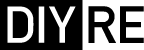OLA5 Assembly Guide
Damaged or Missing Parts All kits and parts are checked before being shipped to you. If something arrives damaged or if your kit is missing a part, please open a support ticket to inquire about a replacement. Missing parts will be replaced at our expense. Damaged parts should be returned for verification. If the part shows signs of use beyond what was necessary to determine that it was damaged, DIY Recording Equipment, LLC reserves the right not to replace the part.
Thank you for purchasing a OLA5 Opto Compressor (Discontinued)!
If this is your first DIY project ever, we recommend reading our Getting Started Guide.
Required Tools
You'll need the tools below to complete this build.

Soldering Iron
We recommend an adjustable-temperature station, such as the $40 Weller WLC100.

Solder
You can use 60/40 "leaded" solder or lead-free. We recommend 60/40 because it flows better and is easier for beginners to use.

Phillips Head Screwdriver
A #1 Phillips head screwdriver.

Wire Cutters
You'll need a pair of good "snips" for cutting of the excess leads after soldering.
Optional Tools
These tools aren't strictly necessary but can make your build a bit easier.

Tape
A bit of clear tape will help hold some tricky components in place for soldering.

Pliers
Standard, needle-nose pliers.

Multi-Meter
If you find the color bands on resistors a bit hard to read, you can use a meter to sort them with absolute confidence.

Desoldering Pump
If you accidentally solder something in the wrong place, a desoldering pump can save the day.
0. Resistor Calculator
Type in the value of the resistor you need and this tool will show you the corresponding color code.
Print the Sorting Sheet
If you would like to sort components before placing them, download and print the OLA5 Component Sorting Sheet. Or take a look at our Interactive Build Map:
Place Resistors

Solder Resistors
The resistors are sorted into three sub bags in order of their part numbers on the circuit board. We recommend sorting, placing, and soldering one bag at a time to reduce mistakes. Note that R2 is a jumper and will be populated in the next step.

Place Jumper for R2
Use one of the excess resistor leads to create a "0 Ohm" resistor for R2. Bend the lead and solder it to the PCB just like a component. We put a resistor footprint here so you can customize the limit ratio later if you'd like.
Place Sockets and Headers

Place IC Sockets and Headers
Place the sockets and headers on the motherboard (MB). Use some tape to hold them in place as you solder the first joint. If the part is not mounted correctly after the first joint, heat the joint while pushing the part in from the other side of the PCB. Keep holding onto the part until the joint has cooled, then solder the rest of the pins.
Orient CON2 so that the side with a notch corresponds to the empty space on the PCB silk screen.

Place Jumpers
Place two of the three jumpers on CON1 in the "MOD" positions for the modern output. Orient them so that they are parallel with the bracket. That is, the long sides of the jumpers should be parallel with the long sides of CON1.
Place the third jumper on CON3 to set the LIMIT ratio. You can always change this and the output setting later.
Place Small Caps, LEDs, and Fuses

Place Sub Bag 1
Caps CB1-CB8, resistor array RA1, and fuses F1 and F2 are not polarized.
The positive lead of the LEDs 1 and 2 is indicated by a longer lead. Place this lead in the hole marked "+".

Place Sub Bag 2
The .1uF film and 100pF ceramic caps are not polarized.
The 22uF caps C8 and C10 are polarized. The positive lead is longer and is marked with a "+".
Place D1-D3 so that the black stripe on the body matches the white line on the PCB.

Place Sub Bag 3
None of the caps in this bag are polarized.
Place Q1 so that the side with the writing faces the bottom of the PCB.

Place LED
The positive lead of LED5 is longer. Flip the board over and place the LED from the bottom of the board. Insert it until the flat part of the leads touches the PCB, and then bend it toward where the front panel will be. Solder from the opposite side of the PCB and trim the leads.
Place Large Caps

Place Caps
C4, C6, C19, and C20 are not polarized.
The remaining caps have a band on the side of the body to indicate the negative lead.
Place Potentiometers and Switches

Place Switches
Place the caps on the switches first. Make sure the caps are on completely—this can take some force! Then place and solder them. Use the tape technique from step 2.1 to make sure the switches are completely flush with the circuit board.

Place Potentiometers
Place the potentiometers and trim pots in their respective positions. Bend the leads or tape them down to make sure they stay flush to the PCB before soldering.

Place Standoffs, Socket, and Bracket
Place and solder CON5A. Then screw in the standoffs H2A, H3A, H4A from the bottom of the PCB. Snap the header in to the H1 position on the bottom of the PCB. Then solder only the pin that has a copper pad.
Assemble Daughterboard

Place 12-Pin Header
Place the longer ends of the 12-pin header in the socket CON5A. Then place the daughterboard (DB) over the shorter pins. Push the header up against the bottom of the DB so that the black plastic is flush with the board. Then solder the header in place from the top of the DB. Remove the DB from the MB when you are done.

Place Switches and Bracket
Place the caps on the switches first. Then place and solder the switches and bracket. Note that only one pin of the bracket should be soldered.

Solder LED Board to DB
Place the straight end of the right-angle header through the LED board from the side labeled CON7B. Solder and trim the leads from the other side. Then place the right-angle end of the header in the DB and solder.

Place LEDs in LED Board
Place the LEDs through the LED board. Place the LEDs so that the longer, positive leads are in the hole marked "+".

Place LEDs in Front Panel
Place a piece of low tack tape over the LED holes in the front panel. Then place the DB in the front panel and fasten it with a screw from bag #9. Press down on the tape to make sure that all of the LEDs sit flat and flush with the front panel.

Solder LEDs
Solder the LEDs and trim the leads, then remove the front panel from the DB and remove the tape.
Quick Question

Solder Ribbon Cable
Place the blue, male ribbon connector through the top of the DB in the CON2B position. Orient it so that the ribbon cable faces towards the back of the unit.

Attach DB to MB
Fasten the DB to the MB by screwing it into the three standoffs.
Assemble Optos

File Opto LED Boards
The two Opto LED PCBs come from the factory with tabs that must be removed. Use a file or some sandpaper to make the boards into smooth circles.

Solder LEDs and LED Boards
Place the LEDs in the Opto LED Boards. Instead of a longer lead to indicate the polarity, these LEDs are flat on one side to indicate the negative lead. Place them so that the flat part of the LED corresponds with the flat part of the PCB silk screen.

Place Sockets
Place the 2-pin sockets. You may tape them or bend their leads to hold them in place while soldering.

Place Standoffs
Screw in the four standoffs for each opto from below the MB. Place a washer between the MB and the standoff.

Place Opto Tubes
Place the black tubes over the LED pcbs.

Place LDRs and Headers
Place the longer ends of the 2-pin headers in the 2-pin sockets. Note that the light-dependent resistors (LDRs) are labeled 1 and 2. Place the LDRs in the opto tubes, with LDR1 in the OPTO1 position and LDR 2 in the OPTO2 position.

Solder LDR and Headers
Place the Opto PCBs over the LDRs and 2-pin headers and screw them into the standoffs. Push up the 2-pin headers so they are flush with the bottom of the PCBs. Then solder and trim the leads.

Label Optos
It's a good idea to label the optos 1 and 2 to keep track of them if you ever need to remove them.
Place Integrated Circuits

Place ICs in Sockets
Place the five ICs, making sure to line up the notches or circles on the ICs with the notches in the sockets. Note that IC3 faces the opposite direction from the rest of the ICs.

Attach Ribbon Cable
Snap the female end of the ribbon cable into the header CON2A.
Calibrating

Set THRESH Trim
The Threshold trim pot, VR3, exists to fine tune two stereo-linked units. For now, use a small, flat-head screw driver to turn this control completely clockwise. You will hear a small "click" when the trim pot has reached it's maximum setting.
Connect the OLA5 to Your Interface
Insert the OLA5 in your 500-series rack then connect the OLA5 to an input and output channel on your interface (in the example we use Line 3 in and out). Turn on your 500-series rack and make sure all of the switches on your OLA5 are in the out position.

Create a Tone Generator Track
Create two tracks in your DAW. Name track 1 "Tone" and insert a tone/signal generator plugin on this track. Set the tone frequency to 1kHz and the output level to -6dB. These plugins have different names in different DAWs:
- ProTools: Signal Generator
- Cubase: Test Generator
- Reaper: Tone Generator
- Logic: Test Oscillator
- Studio One: Tone Generator
Set the output of "Tone" to the output on your interface you have connected to the OLA5. Make sure the output of "Tone" is not also going to the master fader (usually outputs 1/2). Now turn down the track fader of "Tone" so that the meter reads around -40dB (the exact number doesn't matter).

Create a Receive Track from Your OLA5
Name track 2 "OLA5" and set its input to the channel your OLA5 is connected to. Enable recording and monitoring on this track.
With the OLA5's IN switch in the out (bypass) position, the meter on your "OLA5" should show the same level as "Tone" within +/-0.5dB.

Set the OLA5 to Unity Gain
Turn all three pots on the OLA5 completely counter-clockwise and make sure all switches are in the out position. Now engage the OLA5 by pushing the IN button. There should be no signal coming into the receive track, as the OLA5's GAIN knob is turned down completely.
Now turn the GAIN pot clockwise until the level on the receive track is as close to the level of Tone as possible. Because the output pot on the OLA5 is detented it can be useful to use the send level of Tone to tweak the level to the OLA5 to get a very close match.

Dial in 8dB of Compression
Turn the THRESH pot to the middle of it's range (10 detents). Now turn up the Tone fader until the meter of OLA5 reads 8dB less than Tone (within +/-0.5dB). For example, You may need to keep clicking the meter in your DAW to clear the peak number as you increase the compression.

Trim the Meter
Adjust the METER TRIM pot VR5. Turn the pot (it may take many turns) until only the first four LEDs on the meter are lit. Find the exact point on the trim pot where the fourth LED lights up, then note the number of turns until the fifth lights up. Set the trim pot to the center of this range. For example, if there are four CCW turns between the fourth and the fifth LED lighting up, set the trim pot to two turns from where the fourth LED lights up.
That's it! Your OLA5 is now calibrated. The meter is incredibly fast and therefore accurate with respect to attack and release times. However, because no two vintage LDRs are exactly the same, it is not perfectly accurate with respect to the amount of gain reduction.
Attach Front Panel

Attach Front Panel and Knobs
Fasten the front panel via the screws and potentiometer nuts and washers. Then place the knobs. Turn all of the pot shafts to the 12 o'clock position (10 detents from full CW or CCW). Now place the knob over the shaft so that the white indicator line points to the middle of the top position. Then fasten the knob with the included hex wrench.
If you purchased the Vintage Output Bundle, continue with the Vintage Output Assembly Guide.
Final Checks
Before you wrap up, check the following things:
-
Capacitor orientation: Is the stripe on the cap on the opposite side from the "+" marking on the PCB?
-
IC orientation: Does the dot/notch on the IC align with the notches on the socket and PCB?
-
Transistor orientation: Does the shape of the transistor match the outline on the PCB?
-
Diode orientation: Do the stripes on the diode match those on the PCB?
-
Resistors: Do all of the resistor positions correspond the chart and/or sorting sheet?
-
Resistor array orientation: Does the dot on the array align with the dot on the PCB?
-
Soldering: Is every solder joint shiny and clean? If one is cloudy or misshapen, try reheating it for 8 seconds and adding a tiny bit more solder.
-
Trimming: Are all of the excess leads trimmed down as close to the joint as possible?
All good? Congrats on finishing your build! Have a question or problem? Drop us a line.
Help Us Improve
1
2
3
4
5
6
7
8
9
10